Purchasing a DID on the Telin One.Console
Purchasing and provisioning a DID on the Telin One.Console is designed to be an easy, and user friendly process with features such as search functionality by a number of criteria and provisioning ability all in one place! Below is a step-by-step guide outlining this process.
Prerequisites
- Account setup completed
- Trunk Setup completed
- E911 Address added to regulatory compliance (optional)
1. Navigate to SIP→Phone Numbers→Purchase Phone #
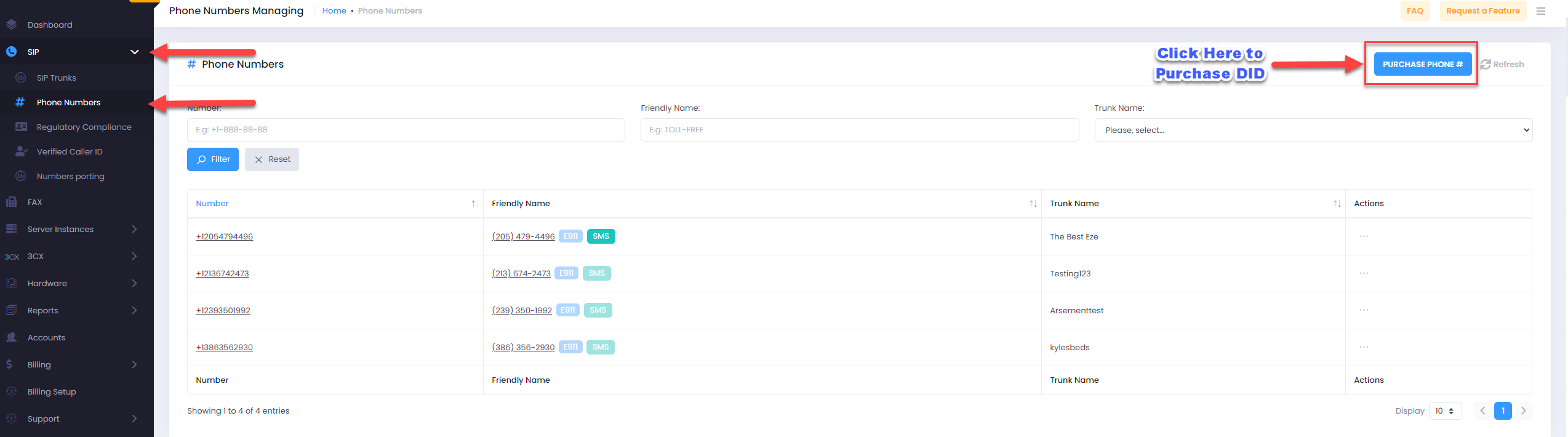
2. Here you can search for phone numbers by multiple criteria.
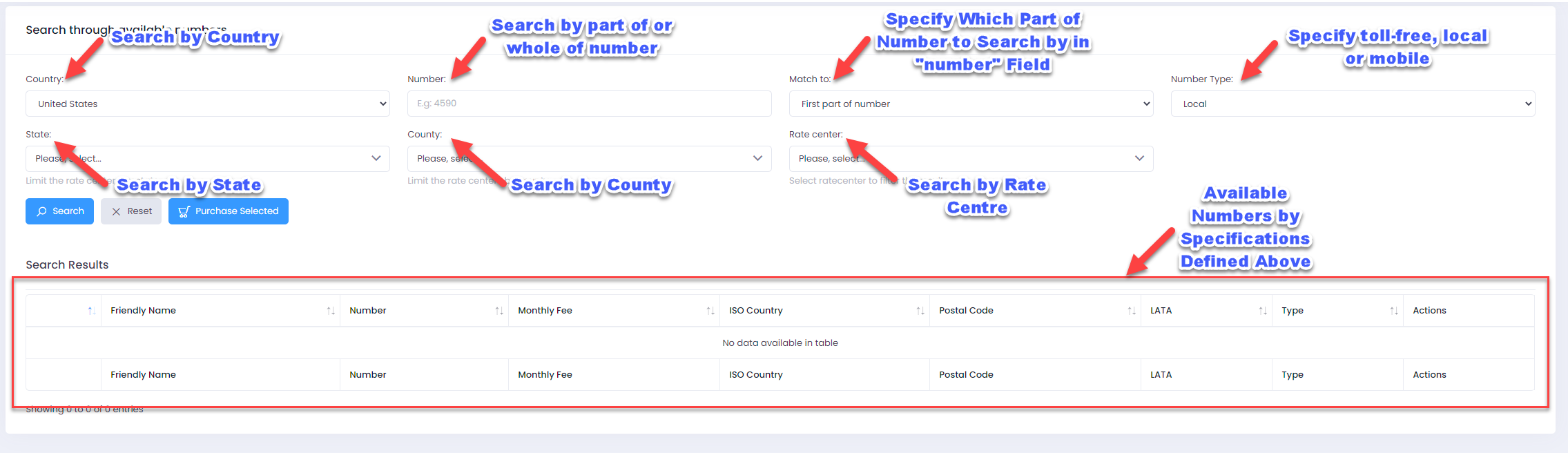
3. Select the number you wish to purchase and click “Purchase Selected” [image]
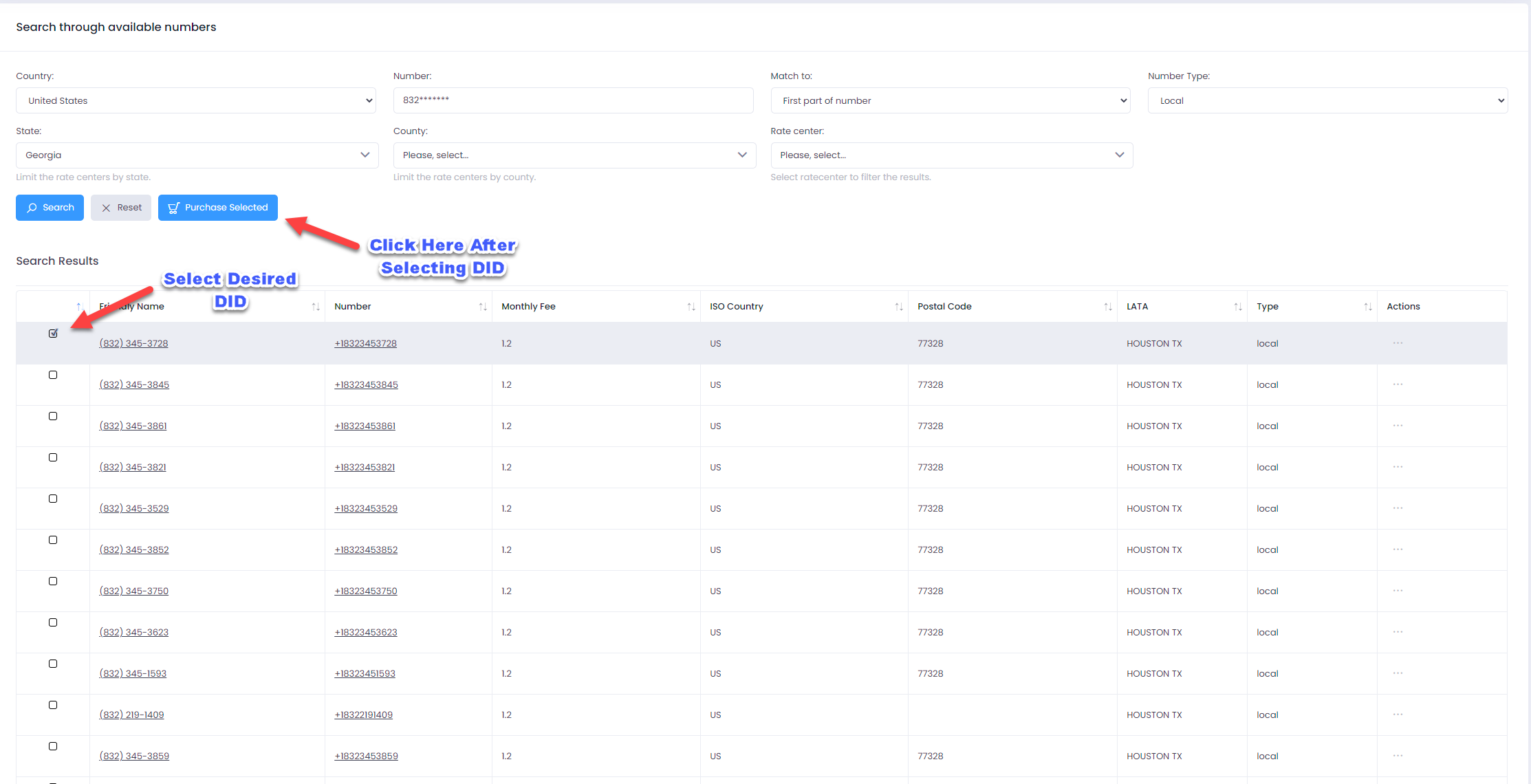
4. Select the trunk you wish to provision this DID to. If you need E911 capabilities with this DID select this here as well. E911 addresses need to be added VIA SIP→Regulatory compliance→Add New Address -If you haven’t done this already you can add E911 after provisioning the DID!
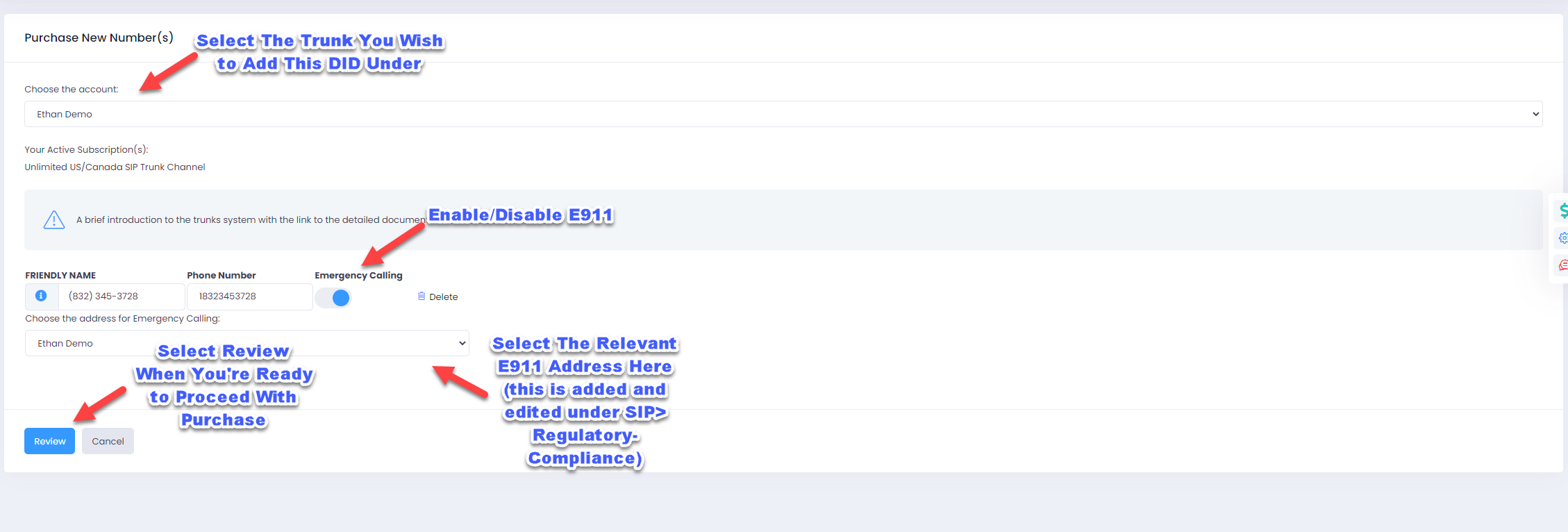
5. Review Purchase -Here you can see pricing information about the DID(s) you are purchasing
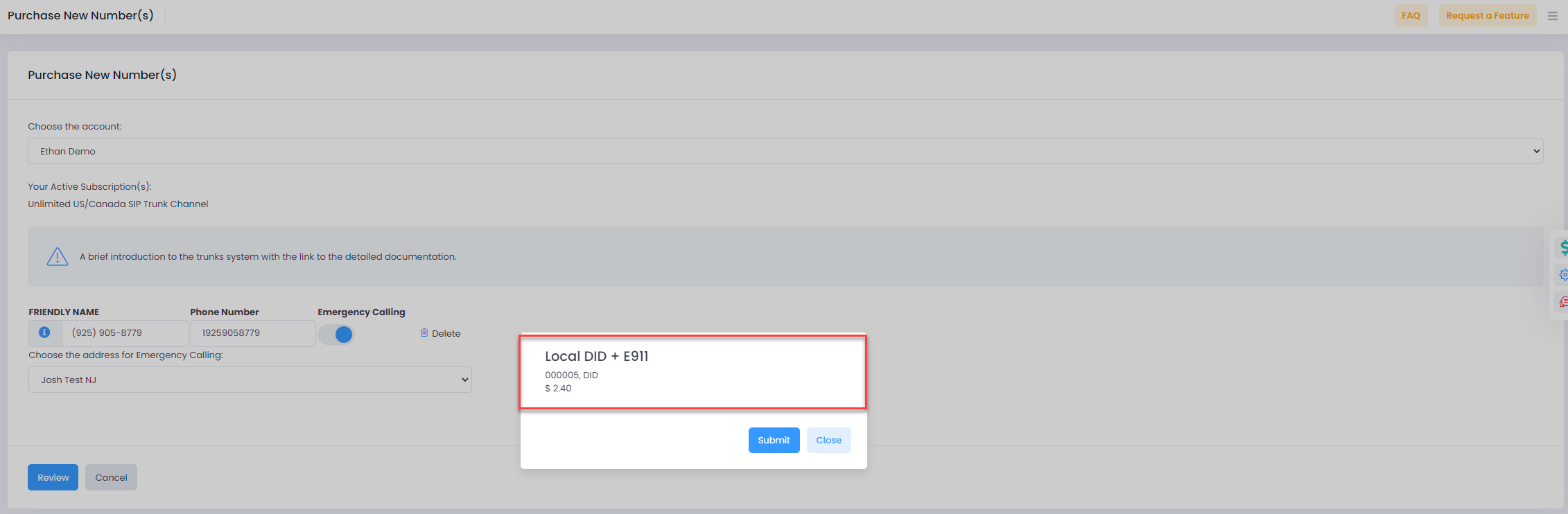
6. Submit Purchase -At this point your account will be charged
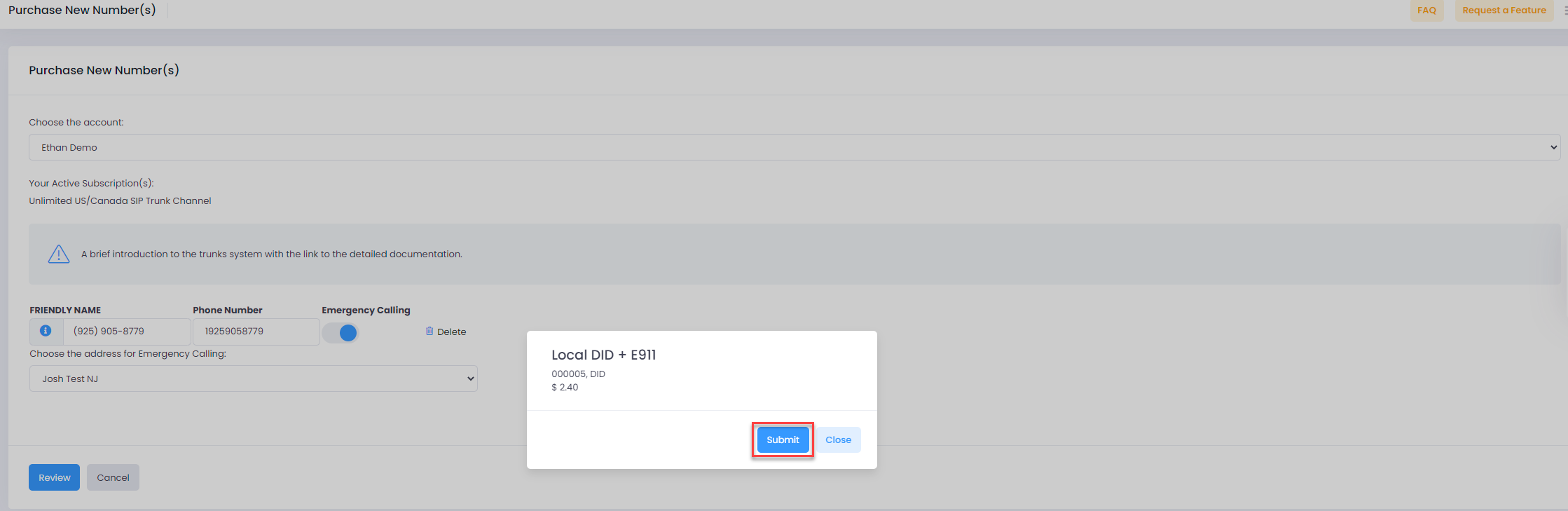
7. Your DID is now purchased and provisioned and will show up under the “phone numbers” tab!
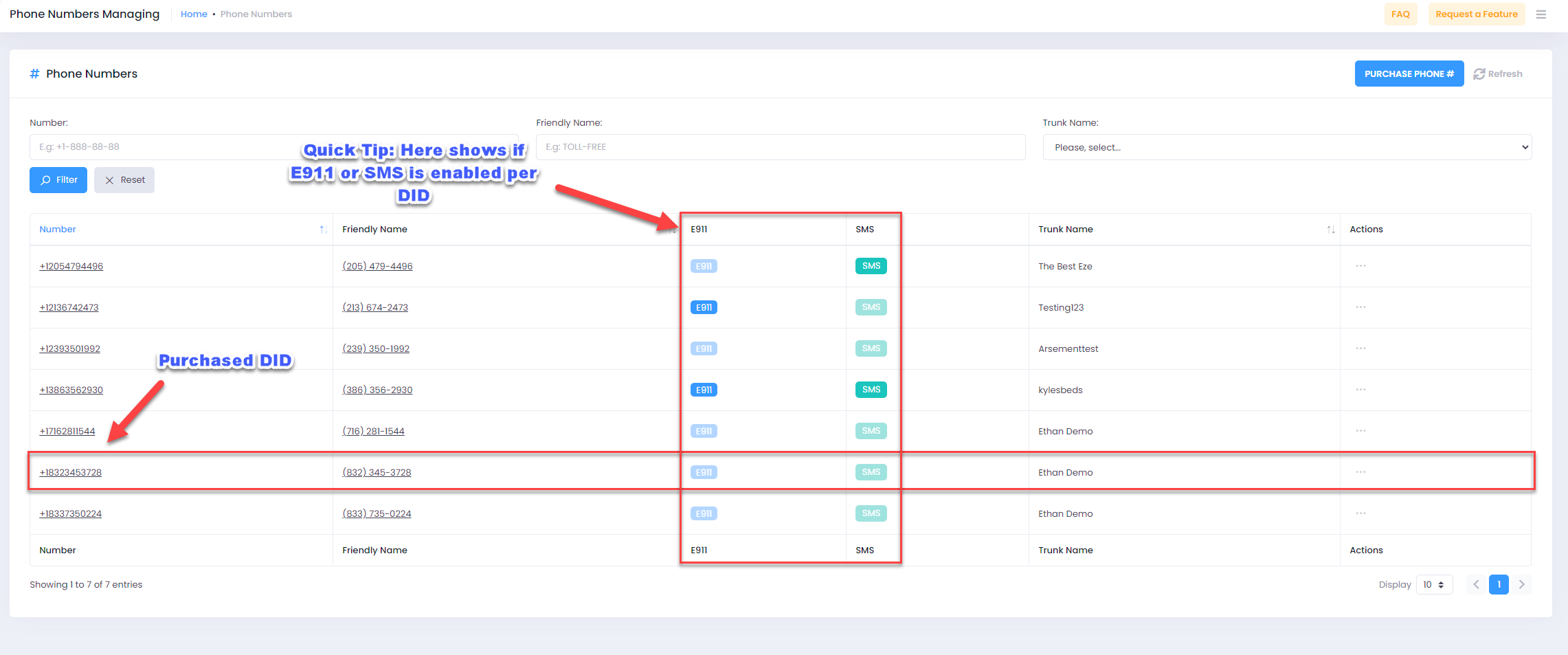
Related Articles
Purchasing a 3CX License on the Telin One.Console
Purchasing a license on the One.Console is a very simple process. All you need is a credit card as well as your partner ID on file with Telin. 1. Navigate to 3CX and the subsection Buy License. 2. Enter the Type of key: Annual or Perpetual 3. Enter ...Purchasing a SIP Trunk on the Telin One.Console
Purchasing a SIP trunk on the Telin One Console is a straightforward process where you can have your client set up and ready to make calls within minutes! In this guide, you’ll be taken through each step of getting your trunk initially configured. ...Creating a Customer Account on the Telin One.Console
Your first step to gaining functionality for purchasing trunks, licenses, servers and numbers for you and your customers on the Telin One.Console is to create an account! Below we will outline this easy-to-use process as well as go over some of the ...Verify a Caller ID on the Telin One.Console
A verified caller ID allows you to use a number that is not currently with Telin’s SIP trunking service as an outbound caller ID. The use-case for this is generally if you want to use numbers that are going to be/in the process of porting over to ...How to Delete a SIP Trunk in One.Console
Introduction Managing SIP trunks should be simple and secure. With One.Console, TELIN gives MSPs, VARs, and resellers complete control over their telecom services — from adding trunks to retiring old ones. This guide explains how to delete a SIP ...