Purchasing a SIP Trunk on the Telin One.Console
Purchasing a SIP trunk on the Telin One Console is a straightforward process where you can have your client set up and ready to make calls within minutes! In this guide, you’ll be taken through each step of getting your trunk initially configured.
Prerequisites
- Customer Account creation
- PBX instance ordered/built (recommended)
1. First off we are going to navigate to SIP→SIP Trunks→Purchase Trunk

2. Here we can select the customer account this trunk is associated with
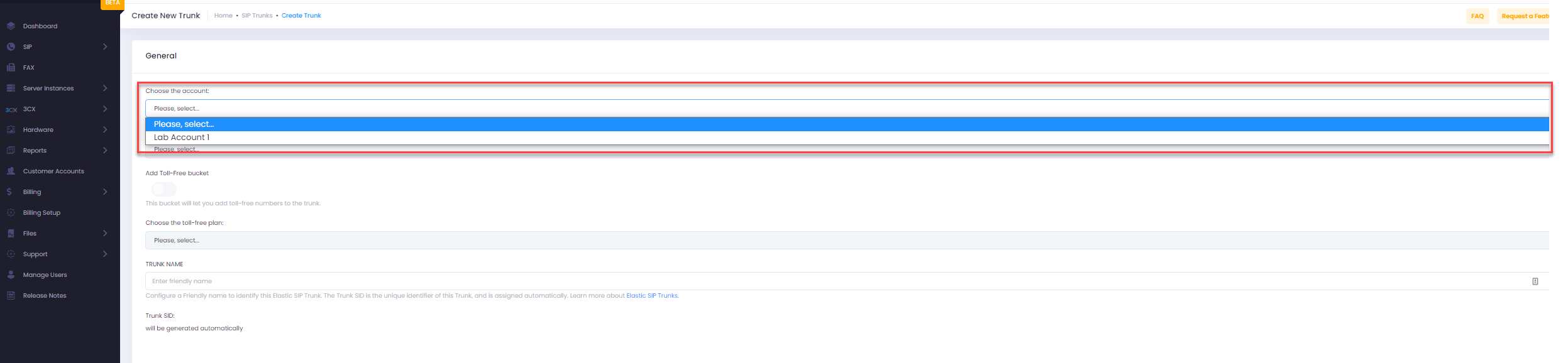
3. Under “subscription plan” we can select between a number of bucket plans with unlimited trunk channels or we can choose to use an unlimited minute trunk channel plan
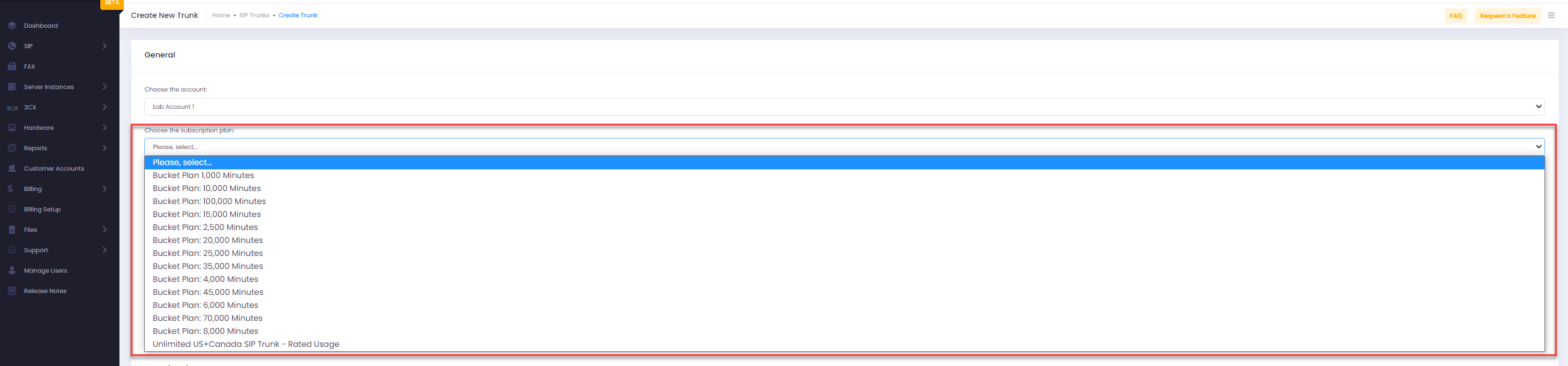
4. As for this guide we selected the “Unlimited US+Canada SIP Trunk” here we will select the number of channels(AKA Simultaneous Calls).
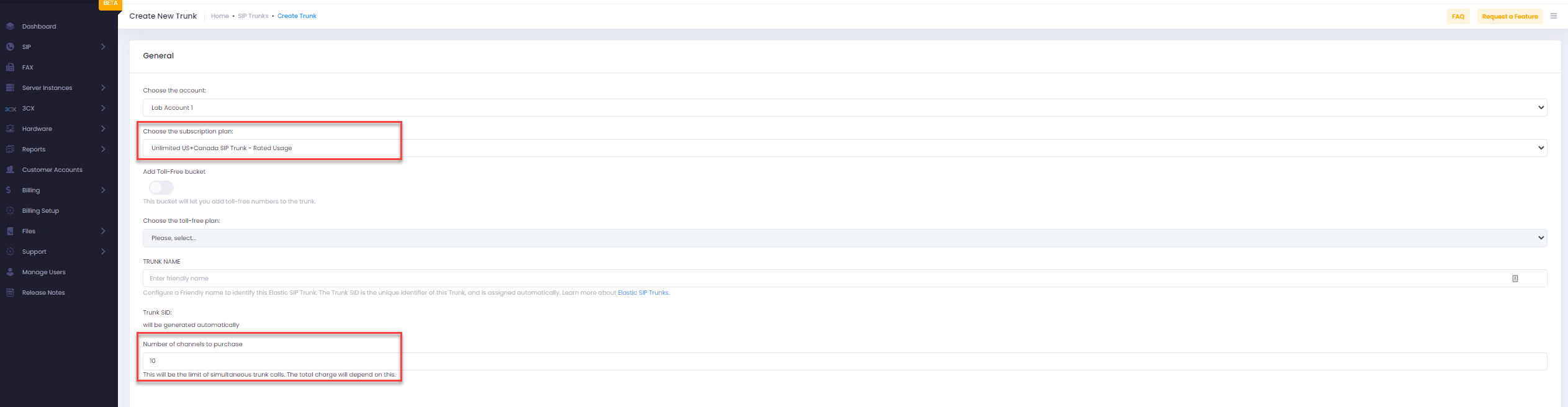
5. We can now choose a trunk name and termination URI.

6. In the “IP Access Control List” and “Origination IP” sections we will input the IP where outbound traffic should be permitted from as well as the IP where inbound traffic should be routed to -for a Telin Cloud-Hosted PBX instance both of these fields will be your PBX IP.
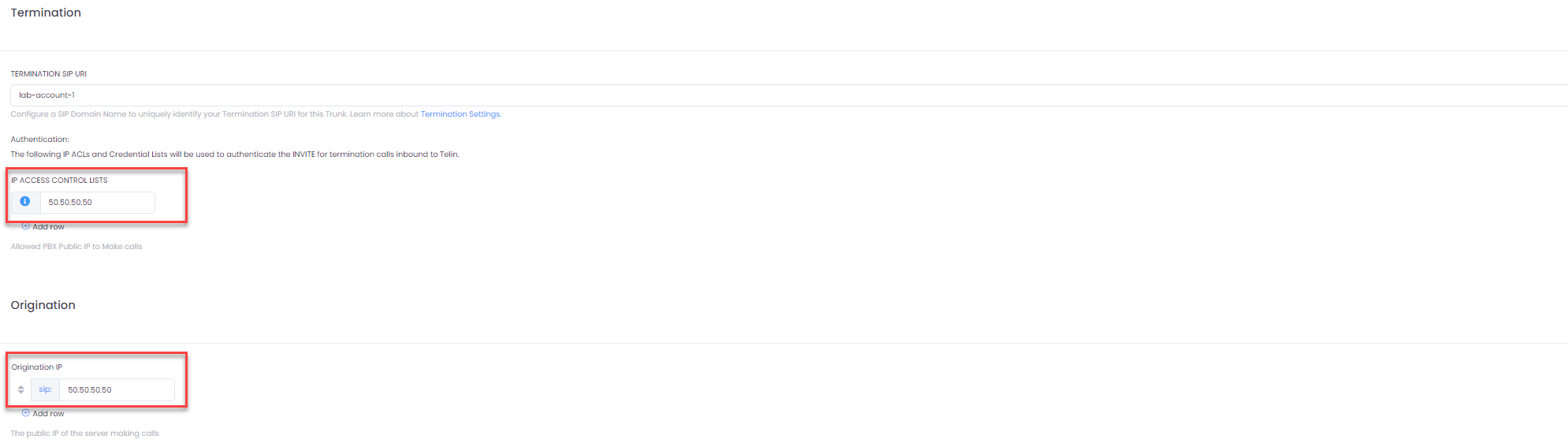
7. Lastly, you can select whether name data is populated on inbound calls VIA CNAM Lookup
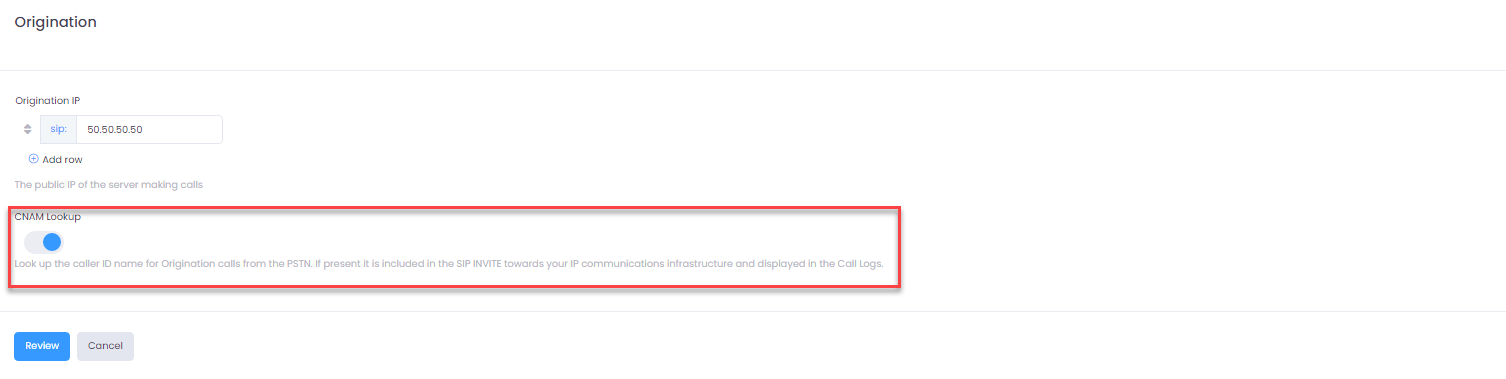
8. We can now select “review” to view pricing information on the current configuration of this trunk
9. After selecting “Submit” our account will be charged and our trunk will be active!

10. Under the actions column, you will have options to view or edit the current configuration of this trunk or delete this trunk.

Related Articles
Purchasing a DID on the Telin One.Console
Purchasing and provisioning a DID on the Telin One.Console is designed to be an easy, and user friendly process with features such as search functionality by a number of criteria and provisioning ability all in one place! Below is a step-by-step ...How to Delete a SIP Trunk in One.Console
Introduction Managing SIP trunks should be simple and secure. With One.Console, TELIN gives MSPs, VARs, and resellers complete control over their telecom services — from adding trunks to retiring old ones. This guide explains how to delete a SIP ...Verify a Caller ID on the Telin One.Console
A verified caller ID allows you to use a number that is not currently with Telin’s SIP trunking service as an outbound caller ID. The use-case for this is generally if you want to use numbers that are going to be/in the process of porting over to ...Purchasing a 3CX License on the Telin One.Console
Purchasing a license on the One.Console is a very simple process. All you need is a credit card as well as your partner ID on file with Telin. 1. Navigate to 3CX and the subsection Buy License. 2. Enter the Type of key: Annual or Perpetual 3. Enter ...How to Purchase a Phone Number on Telin Console
1. Navigate to https://console.telin.one/ 2. Click "SIP" 3. Click "SIP Trunks" 4. Click here. 5. Click "Delete Trunk"