Verify a Caller ID on the Telin One.Console
A verified caller ID allows you to use a number that is not currently with Telin’s SIP trunking service as an outbound caller ID. The use-case for this is generally if you want to use numbers that are going to be/in the process of porting over to Telin. This guide will walk you through the required steps.
Prerequisites:
- Account setup complete
- SIP trunk setup complete
- PBX Instance Setup Recommended
Inbound Calls (Optional)
- First off you will need to purchase at least one temporary number on the One.Console(See our guide: Purchasing a DID), this can be released once your number has ported to Telin.
- Contact the current carrier who holds the number you wish to forward and request the number be forwarded to your temporary number.
- If you have the temporary number added and routing in place on your PBX inbound calls to your PBX will now function.
Outbound Calls
*For the outbound setup process, we will be sending an automated call to the receiving phone/extension of the number you wish to verify (ex. If you are verifying +1 333 555 8888 and that number is currently routing directly to a reception phone in your office you will need access to that reception phone) *
- Navigate to SIP→Verified Caller ID→Add Caller ID.
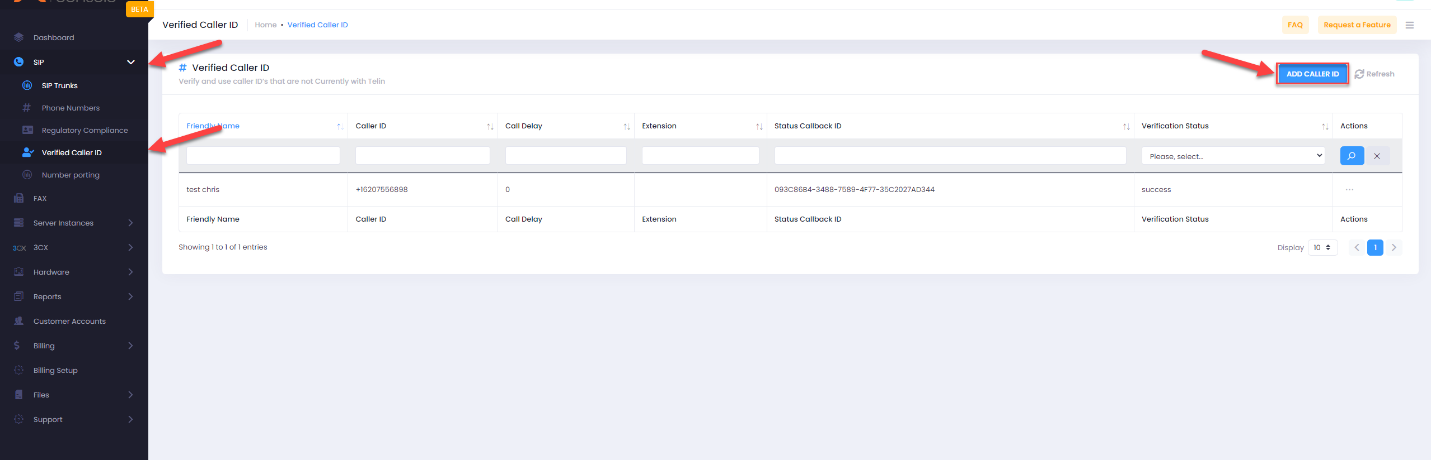
- Add the number you wish to use as outbound caller ID in the Caller ID field here, optionally add a Friendly Name, optionally add a Call Delay, and if required add an extension here as well.
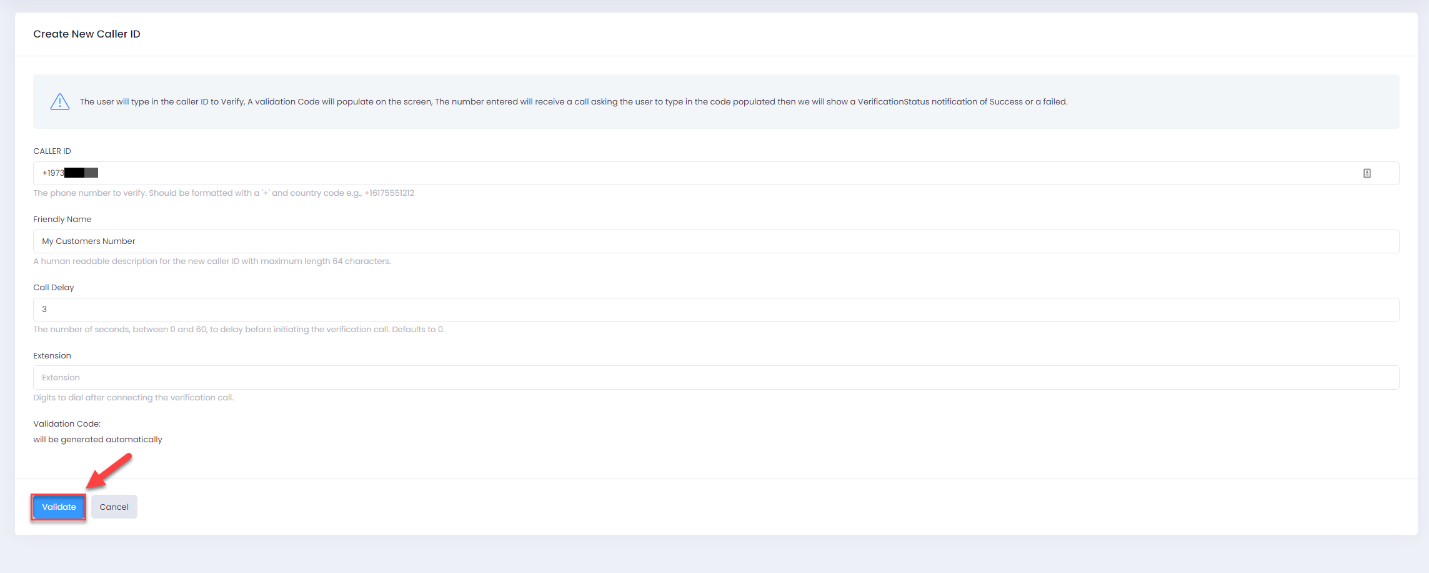
- After pressing Validate you will notice a 6-digit code appear on-screen and an automated call will be sent to that number. You now need to enter that code on your phone.
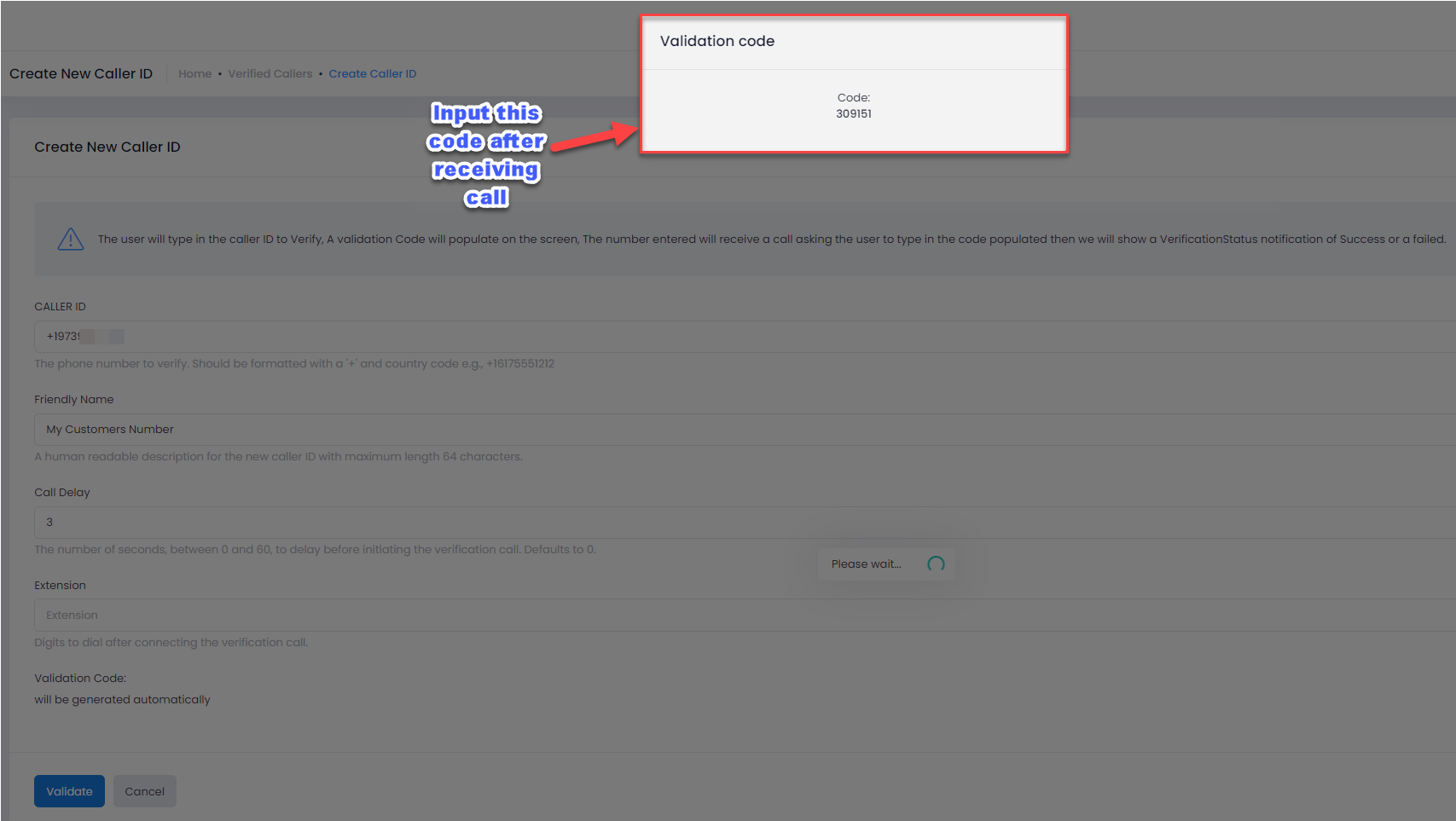
- If done correctly you will be brought back to the Verified Caller ID page where you should see the now verified number. You are now able to use this number as outbound caller ID!
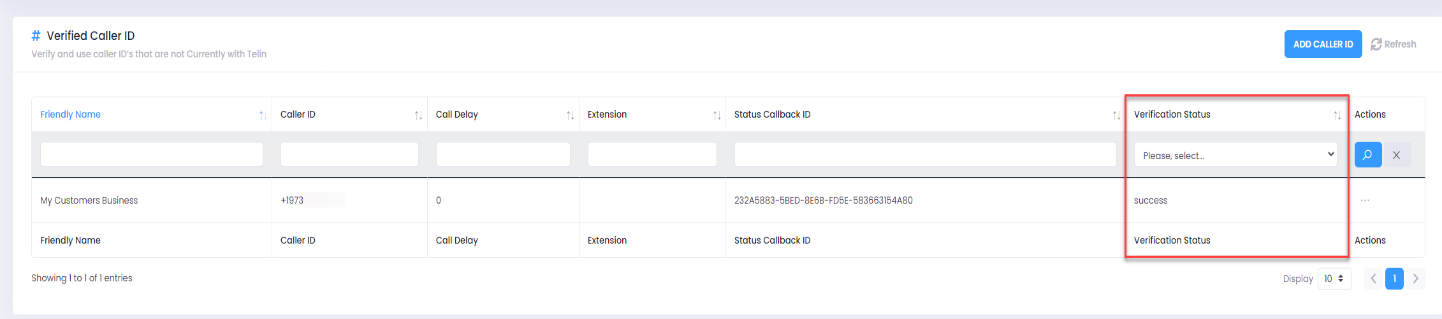
Related Articles
How to Delete a SIP Trunk in One.Console
Introduction Managing SIP trunks should be simple and secure. With One.Console, TELIN gives MSPs, VARs, and resellers complete control over their telecom services — from adding trunks to retiring old ones. This guide explains how to delete a SIP ...Purchasing a 3CX License on the Telin One.Console
Purchasing a license on the One.Console is a very simple process. All you need is a credit card as well as your partner ID on file with Telin. 1. Navigate to 3CX and the subsection Buy License. 2. Enter the Type of key: Annual or Perpetual 3. Enter ...Creating a Customer Account on the Telin One.Console
Your first step to gaining functionality for purchasing trunks, licenses, servers and numbers for you and your customers on the Telin One.Console is to create an account! Below we will outline this easy-to-use process as well as go over some of the ...3CX Version 20 Upgrade : Minimum Requirements, Checklist & One.Console Guide
Upgrading to 3CX Version 20 (V20) is a major step forward for partners and businesses using 3CX unified communications. To ensure a smooth migration from 3CX Version 18 to Version 20, it’s essential to meet the latest system requirements and follow ...Purchasing a DID on the Telin One.Console
Purchasing and provisioning a DID on the Telin One.Console is designed to be an easy, and user friendly process with features such as search functionality by a number of criteria and provisioning ability all in one place! Below is a step-by-step ...