Add a Telin/Twilio Trunk to 3CX
1. Navigate to 3CX system
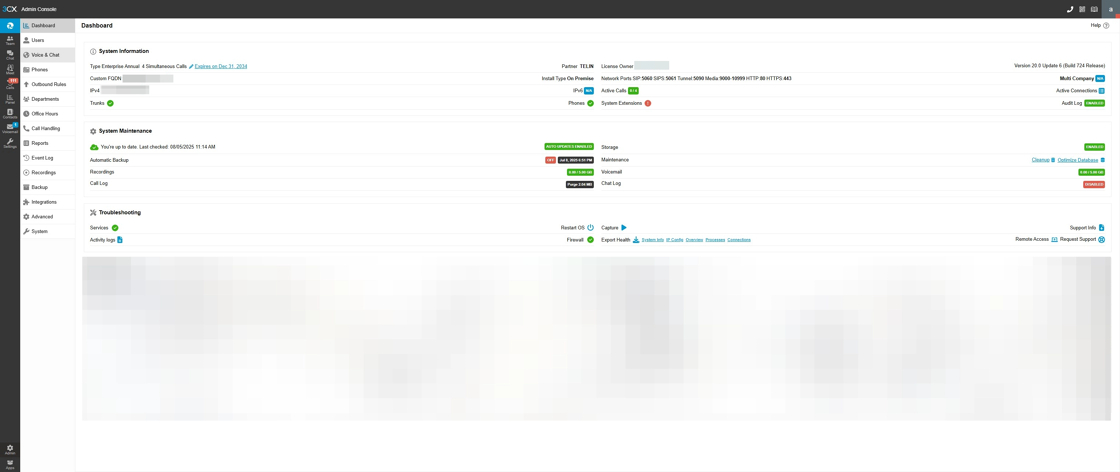
2. Click "Voice & Chat"
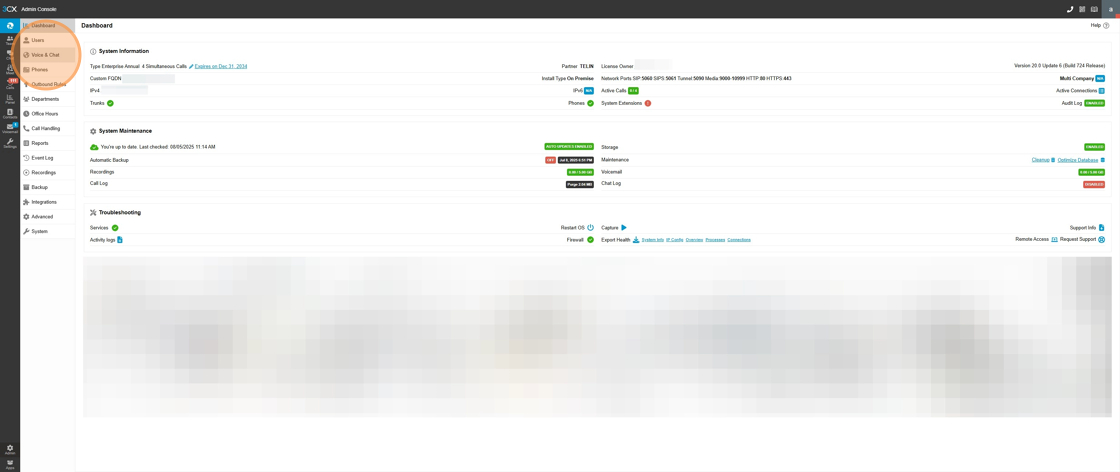
3. Click "Add Trunk"
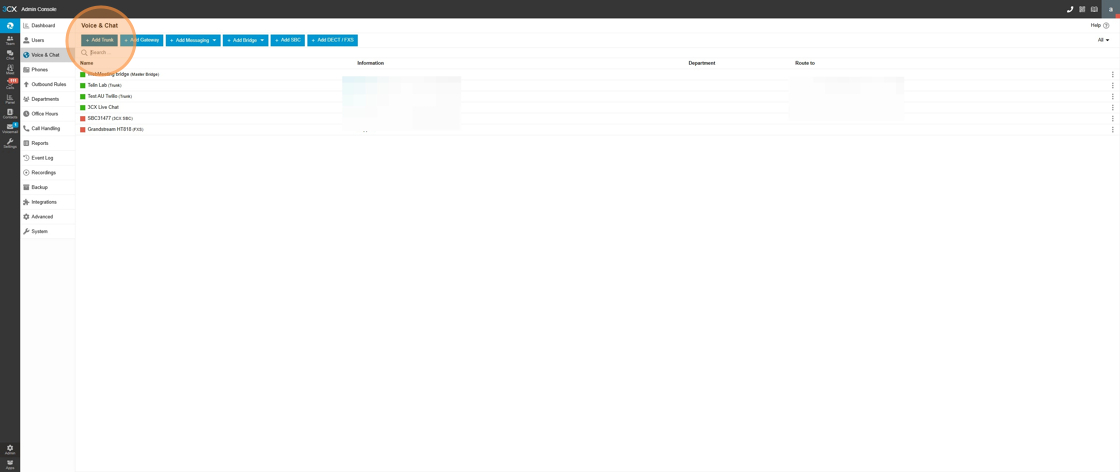
4. Click "Worldwide" under Country
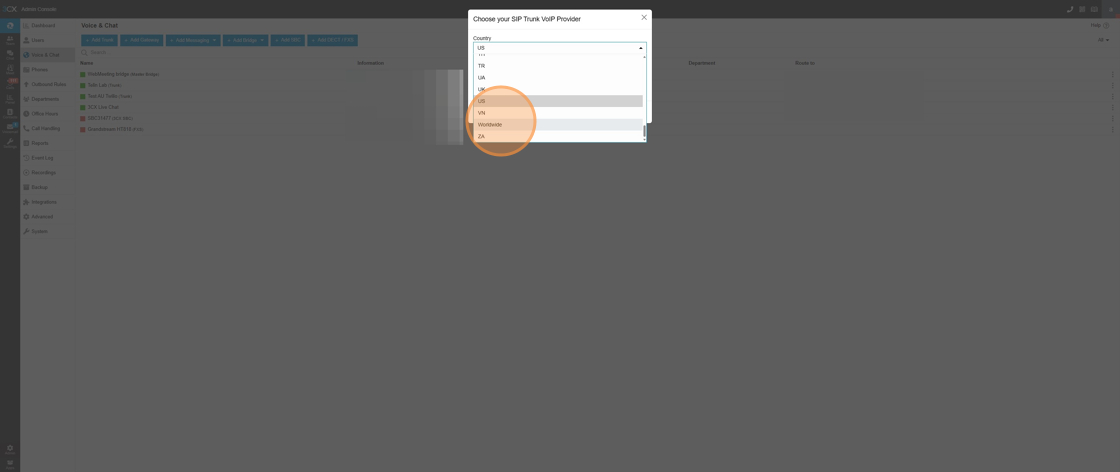
5. Click into provider

6. Click "Twilio" DO NOT USE TWILIO AUTO SETUP
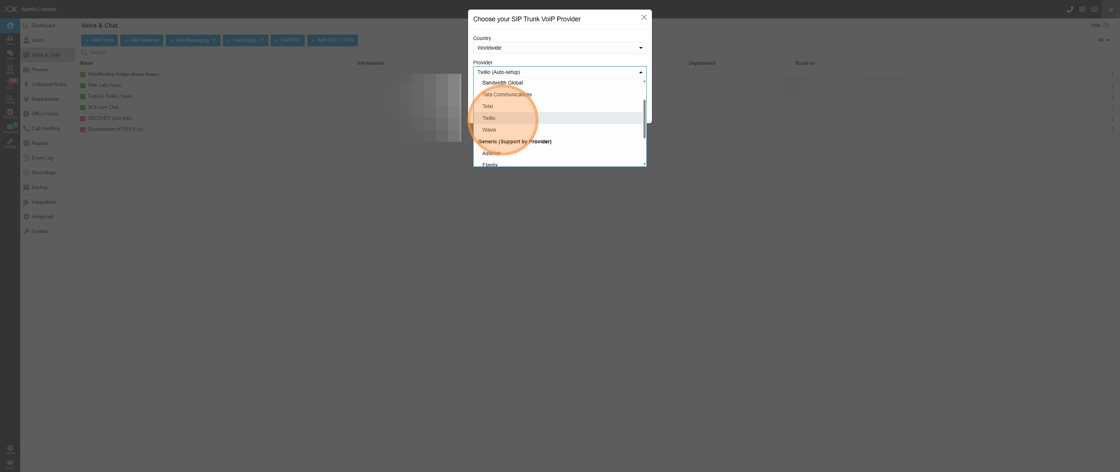
7. Click "OK"
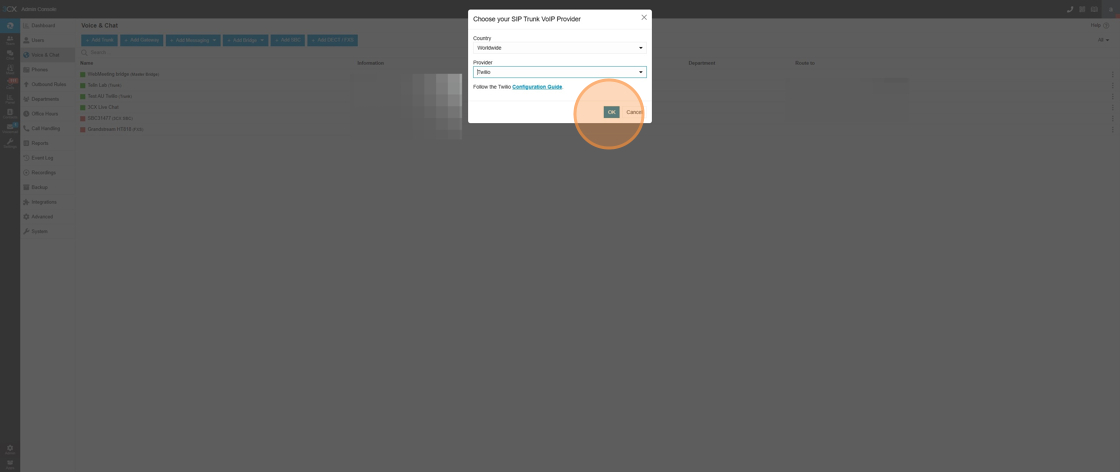
8. Click the "Name" field.

9. Name It whatever you want
10. Click the "Main Trunk Number" field. And add one of your numbers.

11. Click the "Registrar/Server" field. Remove the prefill.
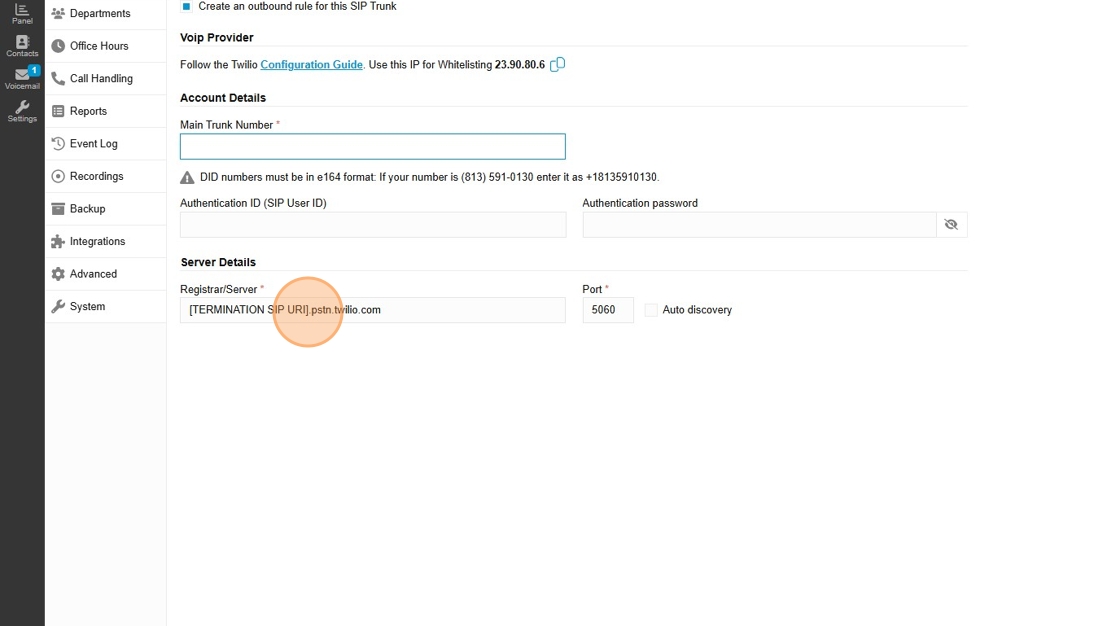
12. Goto the Telin One Console on another tab.
13. Find the trunk you would like to add and copy the Termination SIP URI.
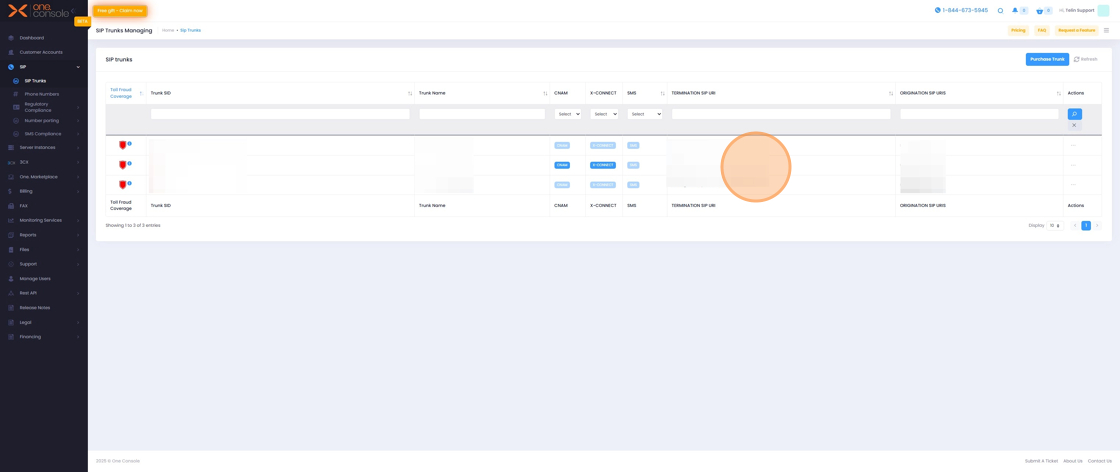
14. Go back to your PBX Tab.
15. Past it into the registar section.
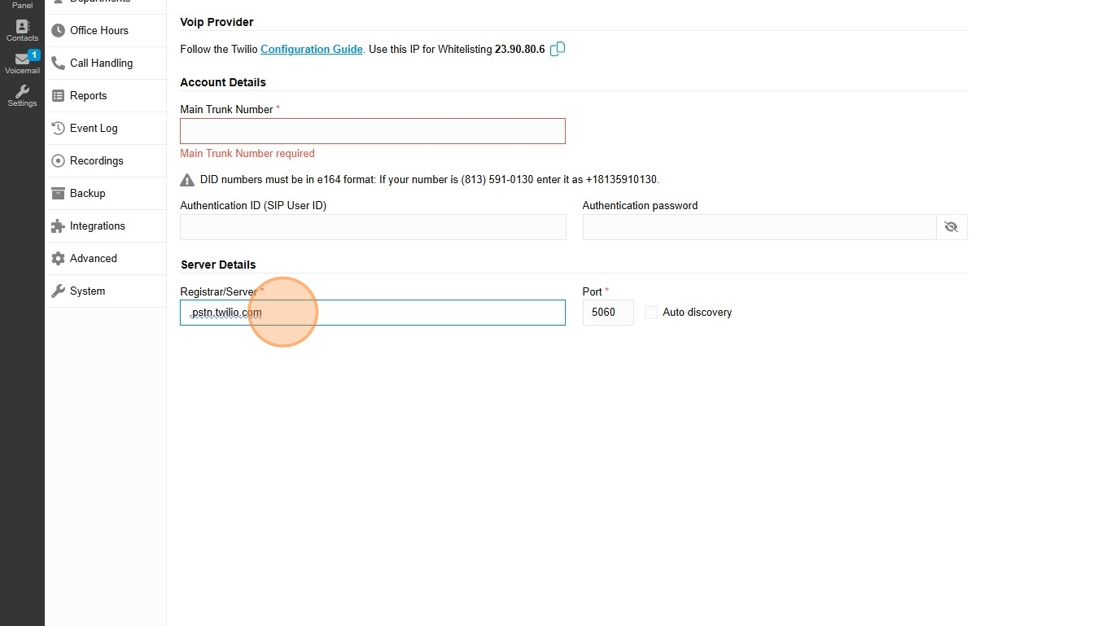
16. Click "DID Numbers"
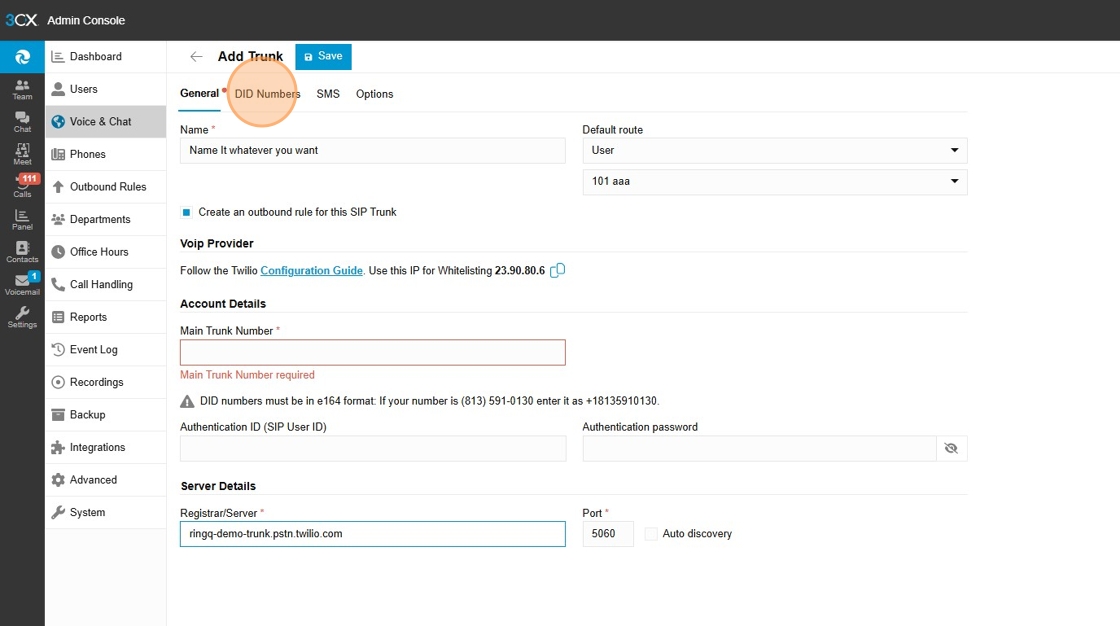
17. Add all your numbers for this trunk and than click Save.
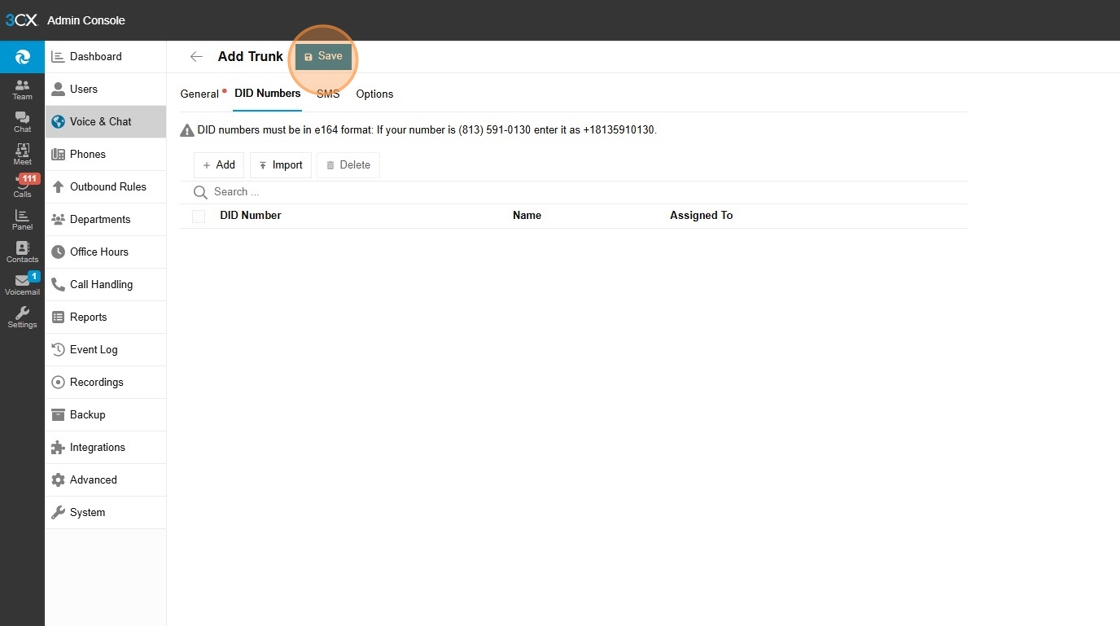
Related Articles
How to Delete a SIP Trunk in One.Console
Introduction Managing SIP trunks should be simple and secure. With One.Console, TELIN gives MSPs, VARs, and resellers complete control over their telecom services — from adding trunks to retiring old ones. This guide explains how to delete a SIP ...How to Purchase a Phone Number on Telin Console
1. Navigate to https://console.telin.one/ 2. Click "SIP" 3. Click "SIP Trunks" 4. Click here. 5. Click "Delete Trunk"SMS configuration with Telin & 3CX
On 3CX 1. Navigate to SIP Trunks→Add SIP Trunk 2. Select “Worldwide” for country 3. Select the “Twilio” trunk template 4. Input a Main Trunk Number 5. Input your “Registrar/Server/Gateway Hostname or IP” matching what your current Telin trunk has or ...Purchasing a SIP Trunk on the Telin One.Console
Purchasing a SIP trunk on the Telin One Console is a straightforward process where you can have your client set up and ready to make calls within minutes! In this guide, you’ll be taken through each step of getting your trunk initially configured. ...Verify a Caller ID on the Telin One.Console
A verified caller ID allows you to use a number that is not currently with Telin’s SIP trunking service as an outbound caller ID. The use-case for this is generally if you want to use numbers that are going to be/in the process of porting over to ...